I am not a person who is into clutter that much, but I love giving shelves and book cases a personal touch by adding some miscellaneous and decor items. The move objects cheat and pressing 9 and 0 (I'm using a German keyboard, so I am sorry if the keys are different in other parts of the world and this is confusing you) to raise and lower objects mostly do the trick very well, but sometimes you just can't get past these floating or sunken objects on top of your fridge or on chairs.
How it works
This is how the OMSP red shelf by Picture Amoebae comes in and saves you from a mental breakdown:
It is a square shelf in red or clear swatches that you can place on a wall anywhere near an object you want to place your items on. It has an almost endless number of slots, so you can really place a ton of items on it. I always go through the catalog, select all the items I like and put them all on the shelf. Then I move the shelf around and place the items where I want them to go.
The trick here is, once placed on the shelf, your items stay at the same height as the shelf is, even if you take them away and move them freely inside your room. This allows you to place the items at exactly the height of your kitchen counter or book case.
How to work around slots
Now, there are some minor things you need to keep in mind while using the shelf. It has a big number of slots, so it can hold a lot of items, but sometimes the pieces of furniture you want to place your item on has slots, too. Depending on the size of your object, it might ignore the perfect height you just chose for it, but snap to a slot it fits into on your piece of furniture. Since you want to place multiple objects, and place them wherever YOU wan them to be and not where the game tells you they should be, you'd want to take the right precautions.
Let's say you want to decorate a dresser. When furnishing, I always place the dresser first and maybe hang a mirror above it and place a plant beside it. That way, I know how it looks inside the room.
Then, I place the red shelf directly next to it, so I know how high the dresser is. I choose all the items that I want to have on top of the dresser and place them onto the shelf. To prevent the items just snapping onto the slots the dresser has, I then remove the dresser and place it into another corner of the room. Since I have already hung a mirror and placed a few things next to the dresser, I know where it will be standing once everything is finished, so I know where I have to place my decor from the red shelf now.
I just place them in the air, making sure the items are placed exactly where the dresser soon will be again. When I'm finished, I put the dresser back, to see how it looks. If adjustments are necessary, they should be made without the dresser present, or else the items will snap into the slots of the dresser.
How to install it
You can download the mod for the OMSP Shelf here.
Once you have the file in your downloads folder, unzip it and place the contents of the folder inside the mods folder of your game (you should be able to find that in documents/Electronic Arts/Sims 4/Mods)
In order to use the sheld, you need to enable mods in your game, which you can do in the settings when you are in the game. Even though the shelf itself is a mod, your build will not be marked as one with custom content, as long as you delete the shelf after your done using it.
Have fun decorating!


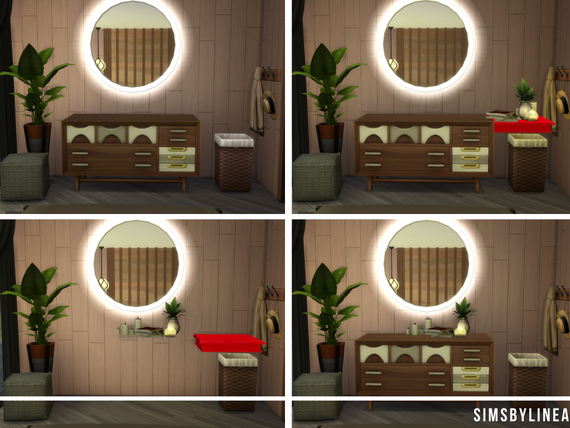

Write a comment
Blank (Monday, 30 August 2021 19:42)
Cant do that
kutz Amy (Thursday, 06 January 2022 16:24)
die idee ist einfach genial
ellen (Thursday, 10 February 2022 17:34)
hi
Hanna nana (Saturday, 19 March 2022 15:57)
mex luni (Sunday, 27 March 2022 21:31)
hi